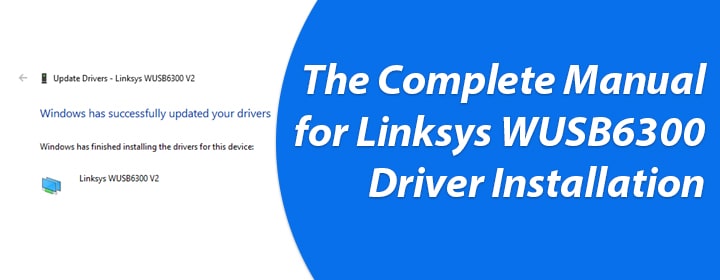
The Complete Manual for Linksys WUSB6300 Driver Installation
Linksys WUSB6300 driver features the Wireless-AC technology. It upgrades your client device to the latest WiFi standard. Along with this, it provides a faster internet connection with speeds of up to 867 Mbps. To take advantage of these benefits, you ought to install the driver. In this blog post, you will become acquainted with the installation process of this driver using several methods. They are as follows:
- Installing WUSB6300 using the setup wizard
- Installing WUSB6300 using the manual method
- Installing WUSB6300 with automatic access
Continue reading and learn how to execute the Linksys WUSB6300 driver installation process. But, right before that, read the next section.
What to Do Prior to Beginning?
- In case you are using the setup wizard for the installation process, ensure that it is running without the adapter connected.
In case you plug the adapter first, then there is a very high possibility that Windows might not detect it and if that happens, the drivers will fail to get installed.
- The WUSB6300 driver should be compatible with Windows 8 and 10, and let us not forget, Windows 8.1. In case you are using MAC OS, then you can use OS X 10.15.
- Make sure that you download the setup wizard from the WUSB6300 downloads page before attempting to go about the installation process.
Does your client device have no internet connection to download the driver? Did you not do Linksys extender setup properly? Well, in that case, you can get access to a flash driver or download the driver from another device.
How to Install Linksys WUSB6300 Driver via Setup Wizard?
- As said above, download the setup wizard from the WUSB6300 downloads page.
- Once you have done so, unzip the file and click on setup.exe.
- Get started with the installation process and click the Next button.
- Click the Restart Now or Restart Later button when you are asked for the same.
- It is recommended that connect the adapter AFTER you have restarted the device.
- Select the Finish button.
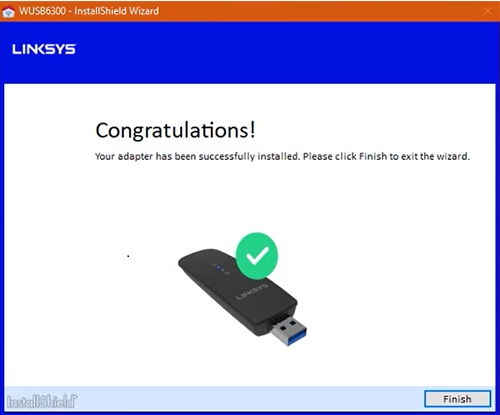
How to Install Linksys WUSB6300 Driver Manually?
- Once you have downloaded the Linksys WUSB6300 driver, connect the adapter.
- You need to make the connection to an available USB port.
- Enter Device Manager in the Search field at the lower left-hand side.
- Select the Device Manager option in the search results.
You ought to know that in case there is a problem with the driver of the device, then it will appear under the Other Devices section with an exclamation mark yellow in color.
- Right-click the adapter and then choose Update Driver.
- Select the Browse my computer for driver software.
- Thereafter, click the Browser option in order to proceed further.
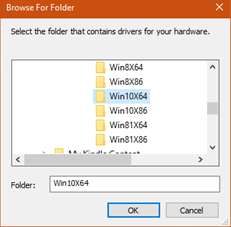
- Now, you ought to select the driver folder and hit OK.
- Click the Next button to begin the Linksys WUSB6300 driver installation process.
- Once the driver has been installed, click the Close button.
- Make your device access the internet and save all the files.
- Give your client device a new start and plug the WUSB6300 into a USB port.
- It is recommended that you confirm if the adapter in installed or not.
- The same can be done if you access the Device Manager.
How to Automatically Install WUSB6300 Driver?
- Commence the process by plugging the adapter into an available USB port.
- We are not referring to just any port, but the one located on the client device.
- Wait for some time and let the Windows to automatically install the drivers.
- As soon as the driver is installed, click the WiFi icon.
- Select the network name, enter the required password, and hit Connect.
By any chance, if Windows does not detect the drivers, then you will have to execute the installation process by making your way to the WUSB6300 Downloads page.
The Conclusion
Here concludes the guide written on the three methods that can be used for the Linksys WUSB6300 driver installation process. We are expecting that you liked going through this blog post. In case you are keen on gaining information regarding similar topics, then bookmark this website now. Every week you will find something new here that can satisfy your knowledge-hungry brain whenever you feel like it.

