Reset Linksys Router
If you own a Linksys router, then you must know about its reset process also. Many times you may need to perform Linksys router reset. What is a reset process and what happens after you reset your Linksys router? Everything is discussed on this page.
Why Perform Linksys Router Reset?
There are several instances that can force you to reset Linksys router. Some of them are:
- You have forgotten the Linksys router admin password, so you need to reset Linksys router password by resetting the router to the default values.
- Linksys router is not performing well and is giving you trouble. You are exhausted with all the possible troubleshooting fixes but none worked. In that instance, resetting Linksys router works as the last resort.
- The firmware on the router got corrupted due to some reason and the router began behaving oddly.
- You wish to give a new start to your Linksys router by performing a reset.
Now that you have the reasons in front of you, let us help you with the reset process.
How to Reset Linksys Router?
Use the steps discussed ahead to reset your Linksys router to the default values:
- Disconnect any cable that’s fixed to the router except the power adapter.
- Make certain that the router is fully booted up. In fact the router must be receiving a consistent power connection.
- Locate the Reset button on the router now. You can find it inside a hole labeled Reset or Factory Reset.
- Grab a sharp and pointed object like a straightened paper clip. Use this to push and hold the button inside the hole.
- Release the button after about 10 seconds.
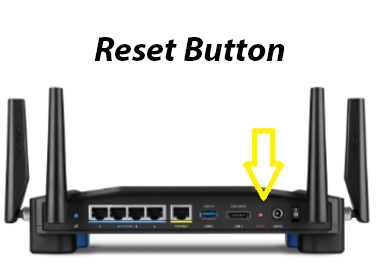
Linksys router will be running on the factory settings now.
How to Reset Linksys Router Using Cloud Account?
If you have a Linksys Smart WiFi router then you can use the Linksys cloud account to reset your router. Here are the steps for to perform Linksys router login on Linksys Cloud account to complete the setup:
- Connect your computer or laptop to the router’s network first.
- Visit myrouter.local or IP 192.168.1.1 on a browser.
- Use the admin login details to log in to your Linksys Smart WiFi router now.
- After you are logged in, head toward Router Settings.
- Click on Troubleshooting option next.
- Now, click on the Diagnostics tab.
- Click on Reset and confirm the reset process by clicking on Yes.
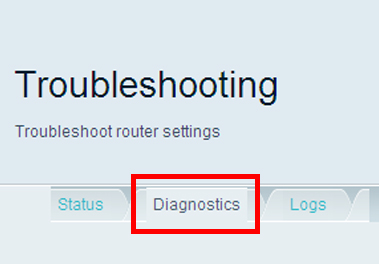
The Linksys smart WiFi router is now reset using the cloud account.
Unable to Reset Linksys Router? Try This
If you face trouble while resetting Linksys router then here are some tips that you should give a shot at:
- Ensure a stable power supply to the router.
- Press the correct button.
- Avoid using a pencil or pen to press the Reset button.
- Hold the button a little longer.
These tips will help you reset your Linksys router by eliminating the obstacle.
What to Do After Resetting Linksys Router?
Do you know what happens after you reset your Linksys router? Resetting the router deletes the current settings that you’ve personalized on it. All the data like WiFi settings, WiFi password, admin password, guest network, parental controls, everything gets back to the default settings.
This means the router is as good as anew router now. You will need to configure it once again from the very beginning.
So, configure your Linksys router using either the web interface on a web browser or use the Linksys app. Use these steps:
- Connect the router to the modem using a LAN cable first.
- Power on the modem first and then the router.
- Get your PC connected to the Linksys router’s network.
- Make a LAN connection or join router’s default SSID.
- Once you’re connected, run a browser.
- You’ll land on the Linksys router setup page.
- If you do not, then use myrouter.local or 192.168.1.1.
- Keep on executing the prompts appearing on the screen and complete the router setup.
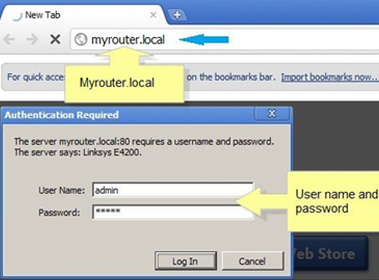
To use the app, download the Linksys app on your phone first. Connect the phone to router’s network. Launch the app and follow the instructions.
Now your router is ready to be used. Connect your devices to it network and enjoy internet access.
