
How to Connect Roomba to WiFi Extender with Ease?
The convenience of controlling devices of household through our phones has made routine tasks easy to manage. Among these innovations, the Roomba robotic vacuum cleaner stands out because of its ability to keep our homes clean.
However, to fully leverage its smart features, a stable and strong Wi-Fi connection is essential. For larger homes or those with connectivity dead zones, this often means relying on a WiFi extender. If you’ve chosen a Linksys WiFi extender or any other extender to bridge this gap, connecting your Roomba to it doesn’t have to be a complicated process. Continue reading and learn how to connect Roomba to WiFi extender.
What Should You Do Before Connecting Devices?
1. Ensure Compatibility
First, confirm that your Roomba model supports WiFi connectivity. Most recent models do, but it’s worth checking your specific model’s features.
2. Update Your Devices
Make sure that your Roomba, Linksys extender, and app are all updated to their latest firmware versions. To update the extender, access the Linksys extender setup wizard.
3. Position Your Extender
Place your WiFi extender halfway between your host router and the area where your Roomba operates to ensure optimal signal strength.
How to Connect Roomba to WiFi Extender?
Once your wireless range extender is up and running, and your devices are updated, follow these steps to connect your Roomba to the extended network. For your information, avoid skipping any step in between to prevent experiencing technical issues.
1. Reset WiFi on Roomba
Hold down the Home and Spot Clean buttons on your Roomba simultaneously for about 10 seconds. When the light ring around the Clean button begins to flash blue, release the buttons. This resets the WiFi connection, allowing you to set up a new one.
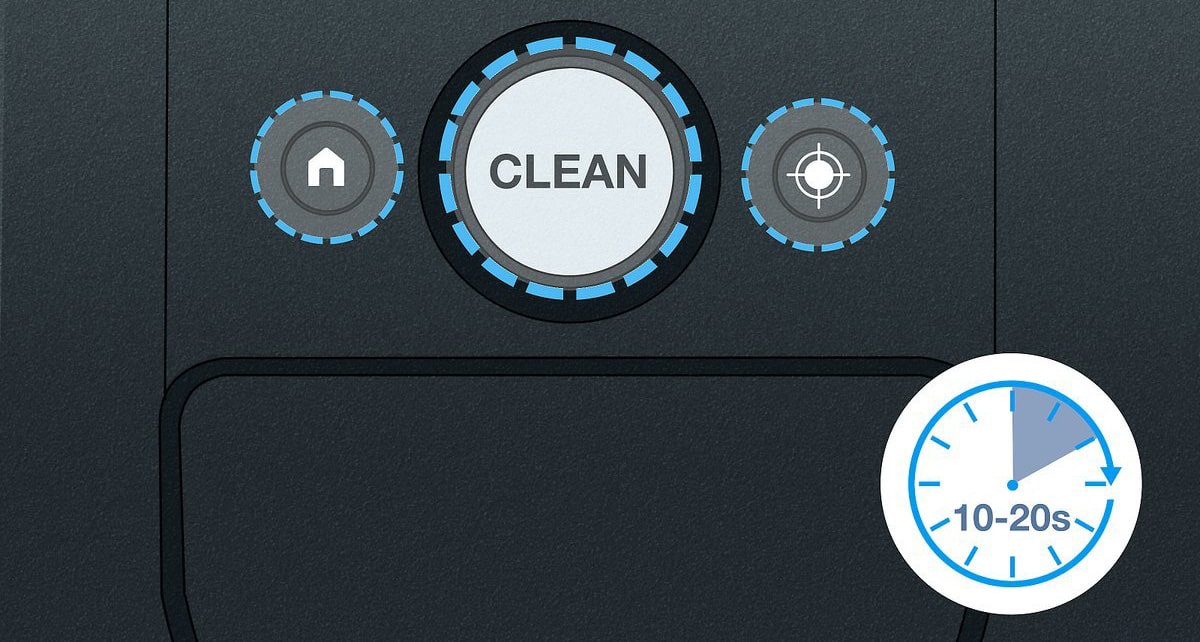
2. Connect Device to WiFi
Connect to the required WiFi network that is extended by your Linksys device using your phone, where you have already installed the application before proceeding further. This will ensure that your Roomba is not connected to the wrong network.
3. Open the iRobot Home App
To initiate the iRobot HOME App, tap its icon on your smartphone or tablet. If you have an account, simply sign in to access all its features. In order to start the app, one needs to access the App store available at Apple devices, or Google Play Store at Android devices.
4. Add the Roomba Device
In the app, select the option to add a new Roomba. The app will guide you through selecting your specific model and initiating the connection process. Now, continue reading and learn how to get ahead with learning how to connect Roomba to WiFi extender.
5. Select the WiFi Network
When prompted, select the WiFi network being extended by your Linksys range extender. Enter the network’s password when asked. The app will then communicate with your Roomba to establish this new connection.
6. Finalize the Connection
Follow any additional on-screen instructions to complete the setup. This may include naming your Roomba or setting up cleaning schedules. In case you are worried that you might experience issues while going through the process, read the next section.
How to Achieve Roomba-WiFi Connection Success?
● Signal Strength
Ensure that the signal strength of your extended network is strong where your Roomba operates. Weak signals can lead to intermittent connectivity issues.
● WiFi Interference
Minimize interference by avoiding placing your wireless range extender near microwaves, baby monitors, or cordless phones.
● Regular Updates
Keep your Roomba, extender, and the app updated to avoid issues like Linksys extender login failed, Roomba not connecting to WiFi, Roomba unable to connect and much more.
● Reboot Devices
If you encounter issues during the setup, rebooting your Roomba, smartphone, and Linksys extender can resolve many common problems.
Final Thoughts
Becoming aware of how to connect Roomba to WiFi extender is a straightforward process that extends the convenience of controlling your smart vacuum to every corner of your home. Having done the best to follow the guidelines provided with the use of the tips for a successful connection, the user will surely end up with a clean home free of dirt that can be achieved by a press of the button. While the evolution of smart devices push away the challenges of connecting them properly and controlling their performance was earlier the main concern for 21st-century home management, it has become a must-have knowhow to make everything work together smoothly and ensure higher comfort and quality of life.

