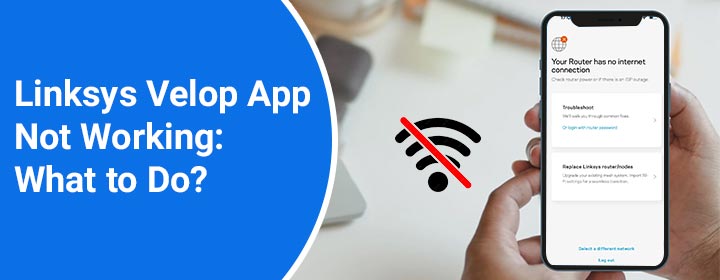
Linksys Velop App Not Working: What to Do?
Linksys app helps you to access the admin portal of the Linksys devices so that you can reach the settings to manage the device and make the desired changes. It so happens at times that the app does not work or does not let you log in. The problem is a common one. With that said, we have presented some effective troubleshooting solutions in this post for the Linksys Velop app not working issue.
Fixed: Linksys Velop App Not Working
If the app is not working for you as well, then implementing the fixes discussed here will help you. But before you indulge in the troubleshooting process, do this:
Restart the phone. Turn it off and turn it on. Once the phone boots up, launch the app. If it still refuses to work then go ahead.
Access the Linksys Velop login page on a web browser and try logging in. If you get successful in logging in then this is an app-specific issue. Apply the fixes written below:
Look For Updates
Head to the respective application store on your smartphone and check if you have updates pending to be made for the Linksys Velop app. Install the updates immediately. As soon as the app has the most recent updates installed, it should begin working as intended.
Connect to the Velop Network
Bear in mind that the Linksys Velop app works inside the local network, meaning you should be connected to the Linksys Velop network to log in. Therefore, if you have not yet connected the phone to the Velop’s network then do it right now.
- Go to WiFi settings.
- Select the Linksys Velop’s WiFi name from the list.
- Insert the WiFi password to join the WiFi.
- Go ahead and run the app now.
If it fails to function even now then apply the next solution.
Turn Off Cellular Data
It is possible that you have the cellular data turned on and the network gets shifted to that instead of Velop’s WiFi. Rule out this possibility by turning off the cellular data.
iPhone:
- Open Settings.
- Tap Cellular.
- Go to Cellular Data Options.
- Turn off Cellular Data by toggling the button.
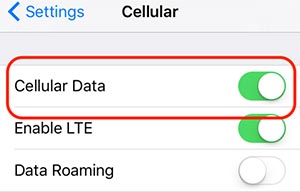
Android:
- Swipe down from the top of the screen.
- Tap on the Mobile data icon to turn it off.
Is the Linksys Velop app not working even now? You are left with the final resort.
Delete and Re-Install the App
It is time you uninstall the Linksys app from your phone and reinstall it.
iPhone:
- Long press the app icon.
- Select Delete app.
Android
- Press and hold the Velop app icon on the phone.
- Tap Uninstall.
- Tap Ok.
Now, install the app once again. Make sure that you are installing the app from the official platform. When the app is installed, use the Linksys cloud account credentials or Linksys Router login password to log in.
Verdict
Linksys Velop app not working is a common problem that many users come across. Resolving the issue is not a daunting task if you take the help of the troubleshooting fixes discussed in this blog post. We expect that the app works for you as intended.

