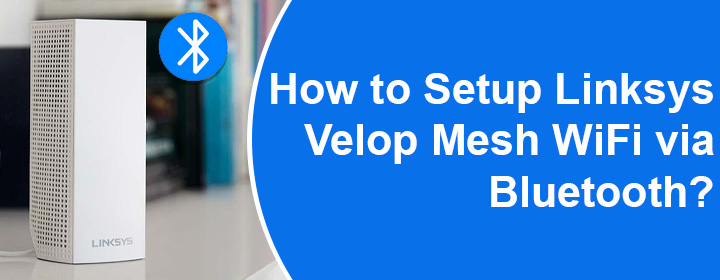
How to Setup Linksys Velop Mesh WiFi via Bluetooth?
In this blog post, you’ll find detailed instructions on how to set up a Linksys Velop mesh system using Bluetooth on your smartphone. The process involves using the Linksys app. Hence, make sure that you have the latest version of the app installed on your phone. After installing or updating the Velop app, go ahead with the step-by-step instructions for the Linksys Velop mesh system setup.
Linksys Velop Setup via Bluetooth
Commence the setup process by verifying that the internet connection is stable so as to not get interrupted during the process. Once done, carry out these instructions:
1st Step:
Bring all the Linksys nodes close to the internet modem. The nodes can be shifted upon the successful configuration. For now, placing them near each other is essential as they should be able to have smooth signal transmission.
2nd Step:
One of the nodes will act as the parent node. Decide which node should be the primary or parent node. All other child nodes must sit within 10 ft of the parent node.
3rd Step:
Plug in the power adapters of all nodes and supply power to them. As per the model number, the Linksys Velop lights on the nodes will be either solid blue or solid purple.
4th Step:
Use an Ethernet cable to link the Internet port of the parent node to the internet modem. Verify that the connection is secure and move ahead.
5th Step:
Turn off cellular data on your phone. Ensure that it is not connected to existing WiFi.
6th Step:
Tap on the Linksys app to launch it. Tap on Set up a New WiFi Network on iOS and Launch Setup on Android phone.
7th Step:
Now tap on Velop and Mesh Routers.
8th Step:
When prompted, turn on the Bluetooth on your phone. Tap Next.
9th Step:
Your node will search for the network, and when prompted, you should select “It’s Connected.
10th Step:
Observe the LED on the nodes. If it is solid then tap on Node light Is solid.
11th Step:
It will not check for the internet. Once detected, it will prompt as connected. If the system doesn’t detect an internet connection, it will prompt you to reboot the modem or inspect the wiring.
12th Step:
Set up PPPoE or static IP address as per your requirements.
13th Step:
Assign a WiFi name and password for your mesh WiFi and tap Next.
14th Step:
Accept the Privacy Pledge by tapping on Continue.
15th Step:
Link the device to your Linksys cloud account by logging in. If you do not have an account then create a Linksys Velop login cloud account to register the device. You can also skip it for now.
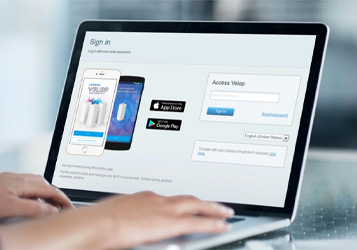
16th Step:
The system will configure the Linksys nodes in some time. You will find the number of successfully configured nodes displayed on the screen. Tap Next and tap Finish.
All in All
This is the simple and easy way to set up Linksys Velop mesh system via Bluetooth on Android or iPhone. If you diligently follow all the steps as described above, setting up the Linksys node will be an easy task for you.

