
SmartThings Hub 2 Won’t Connect to Child Node: Do This!
Troubled because SmartThings Hub 2 won’t connect to Linksys Velop child node? Can it connect to the parent node? If the connection between the parent node is successful but the child node fails to provide internet to SmartThings Hub then this post is written for you. Here you are going to find effective solutions for the issue that you are currently stuck with. Read on.
SmartThings Hub 2 Won’t Connect: Fixed
Reboot Velop Child node
Power down the child node and unplug it from the socket. Wait for about 5 minutes and let it remain idle. After that, plug it back and power it on. Try to connect Hub to its network via Ethernet cable. Linksys node not connecting to ST Hub problem won’t trouble you any longer. If it does, apply the next fix.
Restart SmartThings Hub
- Disconnect the power supply to the ST Hub.
- If it runs on batteries, then remove the batteries.
- Take out the Ethernet cable as well.
- Wait for a while.
- Reinsert the batteries.
- Power it on.
- Try connecting it to the child node now. This should work now.
Replace the Cable
It is suggested to use a good cable to join the network on the SmartThings Hub. Get the cable replaced and use a CAT6 cable. Also, insert it correctly into the right ports and make no loose connection. Your ST Hub should connect and work absolutely fine this time.
Power Cycle the Network
If this hasn’t helped then power cycle the entire network now.
- Power off the Velop nodes and remove their power cables.
- Turn off hub 2.
- Power down the internet modem as well.
- Remove all the LAN cables.
- You should wait now.
- After that, begin by attaching the cables.
- Power on the mode first, then the Velop nodes and finally the ST Hub 2.
Assign Static IP to Hub
There are chances that your Velop system isn’t handling the DHCP properly and can’t assign IP to the Hub while it is connected to the child node. We suggest you assign a static IP to the ST Hub now by logging in to your Velop system using Linksys Velop login details.
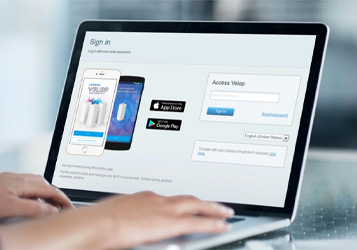
- Connect the ST Hub to the Linksys Velop parent node using an Ethernet cable.
- Log in to the Linksys Velop on a browser or use the Linksys Velop app.
- Go to Settings > Connected Devices.
- Select Reserve DHCP next to the ST Hub 2 IP address.
- Save the settings.
- Remove the Ethernet cable from the parent node and connect it to the child node.
The Closing Note
If the SmartThings Hub 2 connection with Velop child node fails then this guide should be helpful to you. We expect that at least one out of the numbered solutions listed above should help you eliminate the connectivity issue and you should have your ST Hub connected to the Velop child node now. Go ahead and manage WiFi enabled smart devices in your home using SmartThings Hub.

