
Quick Guide to Linksys Mesh WiFi 6 Setup!
To have access to the internet all over the home, go for a mesh WiFi setup. The mesh system has two or more devices that connect to one another and form a WiFi mesh around the home. You can connect to the internet in any corner of the home. This guide will walk you through simple steps to perform Linksys mesh WiFi 6 setup at your home.
Mesh systems by Linksys are being preferred due to their robust technology and ultimate performance. Another positive point is their easy setup. Let’s help you with the Linksys Velop setup process.
How to Set Up Linksys Mesh WiFi 6 System?
You have two options to choose from while installing the mesh WiFi 6 Velop system by Linksys. An app named Linksys Velop takes you through the setup steps. All you need to do is make the physical connection between the Linksys primary node and the internet modem or router. After that, the app helps you complete the rest of the steps.
The second option is to use a web browser. You log in to the web-based interface of the Velop system using linksyssmartwifi.com login details and then complete the setup using the instructions appearing on the screen.
The next sections present the detailed guidelines for the Linksys mesh WiFi 6 setup.
Linksys Velop Setup Through App
- Install the Linksys Velop app on your phone.
- Choose one node to be the primary or parent node. Other nodes will act as child nodes.
- Connect the parent node to the internet modem with the help of an Ethernet cable.
- Launch the Linksys app.
- Use the Linksys smart WiFi account details to log in to the app. If you haven’t created an account then use your email address to create an account and then log in to the app.
- The app takes you through the further steps for mesh WiFi 6 setup.
- You will need to customize WiFi settings like creating a WiFi name and password.
Linksys Velop Setup Using Web Browser
- Place the Linksys parent node close to the internet modem.
- With the help of an Ethernet cable, join the node and the modem.
- Plug in the devices to turn them on. The light shows a solid purple color.
- Connect your computer to the Linksys Velop WiFi. You can check the default SSID and password on its label.
- Run an internet browser and visit 192.168.1.1. You can also use linksyssmartwifi.com.
- Click on the mobile image on the screen.
- Log in by entering the default Linksys Velop login admin password. The default password is “admin”.
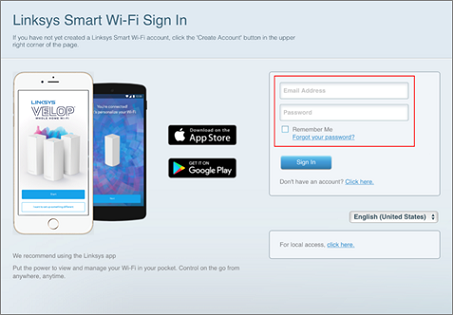
- Click CA at the bottom of the screen.
- Now, click Connectivity > CA Router Setup.
- Assign a WiFi name and password to the mesh network.
- Click Setup Node and click OK.
- You’ll now get disconnected from the current network.
- Choose the newly created WiFi name and password to connect again.
- You can now connect child nodes to the primary node by selecting Add Wireless Child Nodes.
- Update the admin password from its default value. Click Basic > Edit and change the password.
Linksys WiFi 6 mesh network is now set up. You can connect to the mesh network using the WiFi name and password that you created.
In the End
Getting high-speed and reliable internet all over the home is the need of the day. By getting Linksys Mesh WiFi 6 setup, you can have access to trouble free internet on all the devices at your home. The instructions given in this guide should help you complete the Linksys Velop mesh system setup with ease. Complete the setup and enjoy the mesh network.

