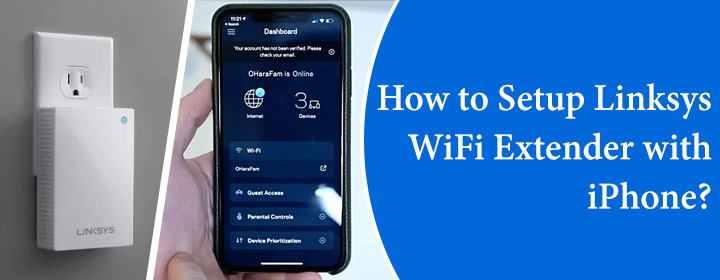
How to Setup Linksys WiFi Extender with iPhone?
The Linksys WiFi extender use to connect with your home WiFi network and help it to extend the coverage and speed in large area. You can easily complete Linksys extender login process with the help of your computer, laptop (with Windows or MacOS), Smartphone, iPhone, tablet. But here, you will get to know about how to setup Linksys WiFi extender with iPhone, just read some steps to configure;
Setup Linksys WiFi Extender with iPhone
You have to connect the extender to the home router device first via WPS button or Ethernet cable if your router don’t have WPS button. Have a look at physical setup;
- Plug the extender to the power outlet near to the router.
- Turn it on and press the router WPS button once.
- Press the WPS button on the Linksys WiFi extender.
- The router and extender will connect with each other automatically.
If your router don’t have WPS button, you have to use the Ethernet cable;
- Plug the extender near to the router.
- Use the cable and insert it to router LAN port.
- Insert the cable to the extender port and turn it on.
Now, start the configuration with the help of the iPhone;
- Connect the iPhone to the extender network via its SSID username (there will be no password).
- After the connection, you have to download the Linksys app from the App Store.
- Open or launch the app and enter the Email Address and password to login.
- If you don’t have any account then you can Sign Up by entering Email ID, Name, and Generate password.
- Log in to the app and then you can configure all the settings and networks.
So, these were the instructions about how to setup Linksys WiFi extender with iPhone. Now, you must also learn how to setup via computer.
Setup Linksys WiFi Extender with Computer
You have to connect the extender to the router via WPS or Ethernet cable. Then follow some instructions to complete Linksys extender setup via computer.
- Connect the computer to the extender network with the help of the SSID or LAN cable.
- Go in to a web browser and type in the extender URL extender.linksys.com or IP address 192.168.1.1.
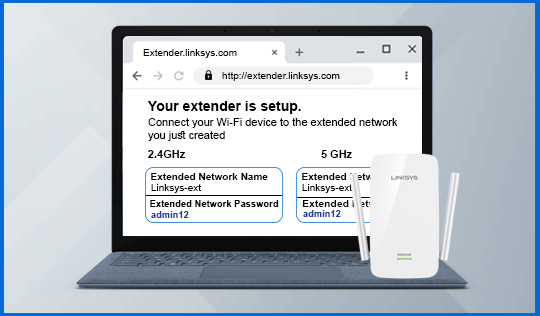
- Search by pressing the Enter button and you will get to the login page, where you have to enter Username and password.
- You can find the admin credentials in the user manual or on the label of the Linksys WiFi extender.
- Log in to the interface and configure all the settings and networks easily.
If you face any issues related to the setup or login process, then you can restart the device to refresh all the settings of the extender.
The Conclusion
Here, you have seen and learned about how to setup Linksys WiFi extender with iPhone with the help of simple instructions.

