
How to Setup Linksys E5600 Router?
Linksys AC1200 E5600 router has dual band frequency with the WiFi 5 technology. Wireless internet services are provided in homes via WiFi routers. To optimise the performance, it must be properly connected and set up via the Linksys router login interface.Let’s proceed further and learn the Linksys E5600 Setup:
Steps for Linksys E5600 setup
Follow these steps for your Linksys E5600 setup as the parent node for EasyMesh WiFi:
- If you already have an existing router, then disconnects that router first. Now, place your new Linksys E5600 router and plug in into the functional outlet and power on the switch.
- Now, you need to connect your router with the modem and to do that you can use Ethernet cable. Simply take an Ethernet cable, and insert its one end to the LAN port of modem and other end to the yellow internet port of your new router.
- Now, connect your device with the new Linksys router network. You can check the user manual for the SSID; whereas you change the SSID and add the password, later on.
Note: You won’t have the internet access before the Linksys E5600 router setup.
- After connecting with the router’s network; you can open the any updated web browser. There you need to type myrouter.local and press enter. Instead of URL, you can also enter the IP address 192.168.1.1 in your browser to start the router setup process.
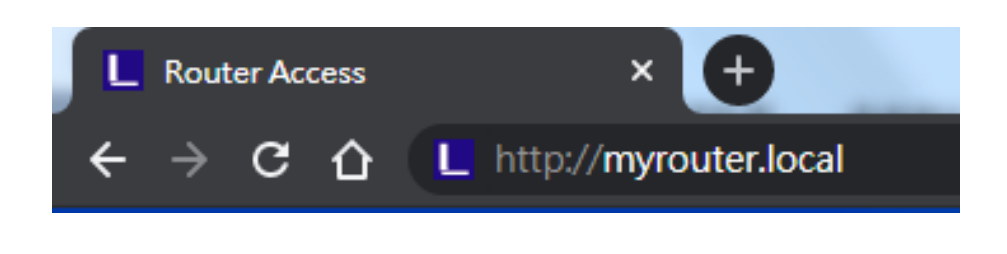
- If you are using modem-router gateway then you should definitely enter 192.168.1.1 because your modem-router is already using the IP address.
- Once you entered to the dashboard, you need to login to Linksys router. Just simply enter the username and password; to know the credentials, you can either check the user manual or the label of your router.
- Once you are logged in, you can prompt the on-screen to complete the setup. After the setup, you can register your device to get the information about security update, product recalls and other things for better performance.
Here your Linksys E5600 router setup as a parent node is completed. If you want to change into traditional WiFi setup then just turn off EasyMesh parent node from wireless settings.
Wireless Security
The Linksys E5600 Router offers, WPA2 Personal as wireless security.
WPA2 Personal
If you choose the WPA2 Personal then you have to choose this wireless setting on each device and the same passphrase.

Passphrase: Passphrase must be 8-63 characters. This WiFi password provides access to the network.
Disabled

Conclusion
In short we can say it is easy to setup Linksys E5600 router and it works as parent node. You can even change it back to Traditional WiFi by turning off the EasyMesh parent node. We have even shared about the security settings offered by E5600 router.

