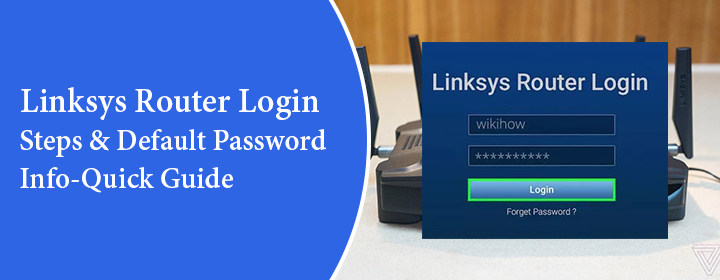
Quick Guide: Linksys Router Login Steps & Default Password Info
If you want to change settings of your Linksys router such as change the SSID and password, or update the Firmware and other security settings. Then you must access the web interface of the Linksys router. This blog will guide you with simple steps to access your Linksys router login page and explain how to use Linksyssmartwifi to access the web interface.
How to Log in to Your Linksys Router
Here we provide the simple steps to access the Linksys router login interface. Don’t miss any step to log in smoothly.
1. Connect to Your Network
First of all, ensure your device is connected to your Linksys WiFi network. You can also use a Ethernet wire cable to connect directly to the router.
2. Open a Browser
On your device, open an up-to-date web browser. Put the default URL and IP address into the address bar. The default URL is linksyssmartwifi.com and IP address is 192.168.1.1 and both the address and IP will take you to the Linksys router login page.
3. Default Login Details
Once you reach to the Login page, here you need to enter the default information:
Username: admin
Password: admin
Some newer models may ask you to create a password during setup. If you already did that, use the one you created. If you forgot it, you may need to reset your router.
Using Linksyssmartwifi.com
Linksyssmartwifi.com is an easy-to-use web interface for managing your router online. Instead of using the IP address, you can just type it into your browser.
This will open the same login page. After logging in, you can access all router features from anywhere, as long as remote access is enabled.
The Linksyssmartwifi site is very helpful and user-friendly. It works for most new Linksys router models.
Forgot Your Router Password?
If you forgot your router password for any reason, then follow these steps to reset your Linksys router:
- Push and hold the reset button for about 10 seconds given on router.
- 2. Router starts to reboot.
- 3. Login to router in again using the default password.
Note: When you reset the reset the router, then it also erase all your custom settings, like the WiFi name and password. You’ll need to set it up again.
Tips to Keep Your Router Secure
Here are some tips that you need take to keep your router secure:
- Set a password mix of letters, numbers, and symbols.
- Keep your Linksys router’s firmware up-to-date.
- Do not share your router login password with anyone you don’t trust.
Conclusion
Getting into your Linksys router settings is a easy once you know the steps. If you want to change your WiFi name or password or any other settings, then you need to log into the router through your browser. Just be sure to use a strong password and keep your router updated to stay safe online.

