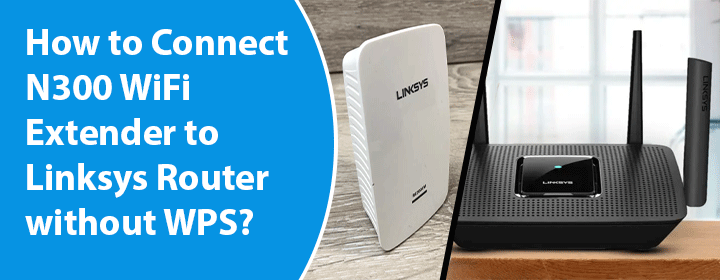
How to Connect N300 WiFi Extender to Linksys Router without WPS?
Connecting N300 WiFi extender to Linksys router without WPS button is possible via the web graphical interface of the extender. There might be a little difference in the steps involved in the process. This blog will highlight the general steps that will surely help you out to connect N300 extender to Linksys router without WPS.
Steps to Connect N300 WiFi Extender to Linksys Router without WPS
The following steps can be used in case there is no WPS button on the WPS router. But, before following them, ensure that you have the following:
- An Already Configured Linksys Router: If the router is still not set up, go to linksyssmartwifi.com or myrouter.local for setup instructions
- An N300 Extender Running on Default Settings: Reset the N300 extender by pressing and holding the Reset button for 7-15 seconds.
- A Web Browser: Go with any web browser. But, be sure that the chosen one is working on an upgraded software version.
Connecting N300 WiFi Extender to Linksys Router
- Restart your Linksys wireless router.
- Once done, switch on the N300 WiFi extender.
- Thereafter, go to your computer and connect it to the WiFi network of your N300 range extender.
- You can also connect the computer and extender using a wired connection.
- Open the chosen web browser now and type the default IP address or the web address of your extender.
Note: For Linksys N300 extender, IP is 192.168.1.1 and the URL is extender.linksys.com. For Netgear N300 WiFi range extender, the IP is 192.168.1.250 whereas the URL is mywifiext.net or mywifiext.local. In case, you have a DLink N300 extender, use dlinkap.local or 192.168.0.50.
- Now, you will see a page displaying T&C of using the extender.
- Accepting them will take you to a page where WiFi networks will be scanned.
- Select the SSID of the Linksys router and enter its WiFi password.
- The extender is now connected to the Linksys router.
- Follow the instructions on the web GUI for completing the further setup process.
How to Login to N300 Extender after Connecting to Linksys Router?
After connecting the extender and router, it is important to change the settings so that home network can be safe. Here are the steps that can be used for logging in to the extender to change settings:
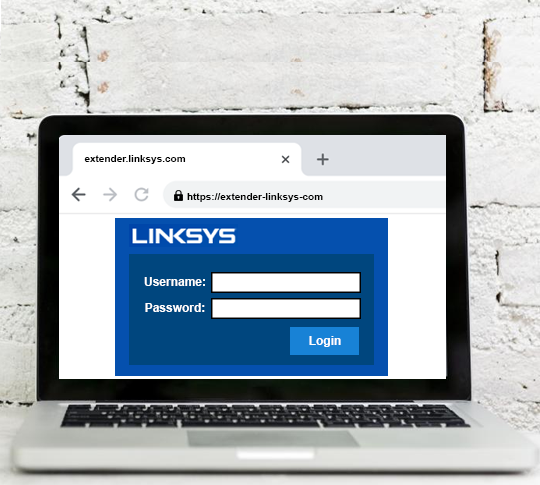
- Open a web browser on computer connected to the N300 extender.
- Access the default IP address of the range extender.
- A login page will show up now.
- Enter the password specified during the first time login.
- Select Login.
- Now, the Status page of the extender will appear.
- Change the settings of the extender.
In Conclusion
In this manner, connecting N300 WiFi extender to Linksys router without WPS is possible. But, the steps given here are just a general representation. Use the correct details of the extender to connect to its network and access the web GUI. Apart from this, if you are not using just because your Linksys router does not have a physical WPS button, consider accessing the settings of the router. From there, look for WPS settings and click the WPS option after pressing the N300 extender’s WPS button.

