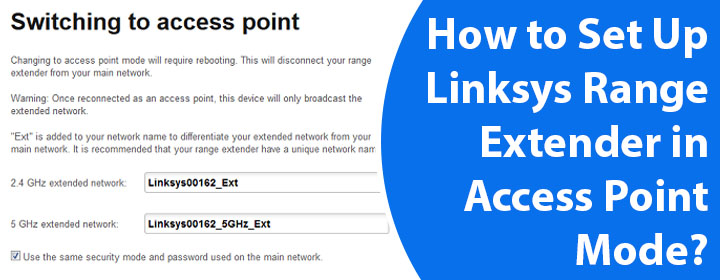
How to Set Up Linksys Range Extender in Access Point Mode?
A Linksys WiFi extender can be set up in Extender mode and Access Point mode. In the former mode, the connection between the extender and host router is wireless while the latter involves making a wired connection between the two devices.
The primary advantage of setting up a Linksys range extender in Access point mode is that there is minimal loss of performance and network drop. Walk through the instructions in this guide to learn how to perform the Linksys extender setup in AP mode.
Setting Up Linksys Range Extender in Access Point Mode
Have these handy before you commence the setup process of your Linksys extender:
- WiFi details of your router
- An Ethernet cable long enough to join the extender and router
- An active and reliable internet connection
Now, use the steps that we’ve highlighted below to set up the Linksys extender:
- Supply power to the Linksys range extender.
- Let the LED on it blink in orange.
- Form a cabled connection between the WiFi extender and router using an Ethernet cable.
- The LED on the extender turns green.
- You should now connect your computer or laptop to the extender’s WiFi. The SSID that you need to select is Linksys Extender Setup-xxx. Here xxx are the last three digits of your Linksys extender’s MAC address. Check the label at the back of the extender to find the MAC address.
- You can also join the extender’s network using an Ethernet cable.
- Load up an internet browser and type extender.linksys.com in its address field.
- Pressing the Enter key takes you to the setup page.
In case the URL does not work, then you should log in to the router and check its DHCP client cable to find the extender’s IP address. Use the IP to log in.
- Click on the Start Setup button.
- Agree to the End User License.
- Select As a wired range extender (Access Point) and click Next.
- Assign network names and WiFi passwords which will be used to connect to Linksys extender’s WiFi.
- You can select two separate network names for 2.4 GHz and 5 GHz networks.
- Click Next.
- Now create a Linksys extender login admin password for the extender. You can choose to add a password hint to recover the password in case you forget it.
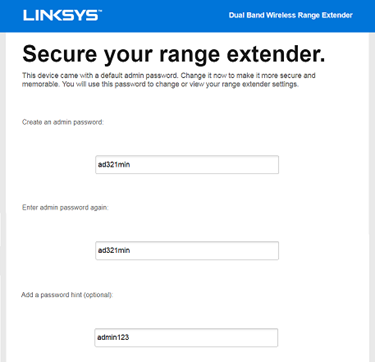
- If prompted to register your Linksys extender, enter your email address and click Next.
- You can skip the registration process for now by clicking on Skip.
- That’s it. You have configured your Linksys extender in access point mode. Check the top right header in the dashboard. It should read Dual Band Wireless Access Point.
The Closing Note
Setting up your Linksys range extender in Access Point mode becomes very easy if you carefully execute the instructions that we have provided in this post. We expect that you can now enjoy the extended network using your WiFi extender as you have configured the Linksys extender in AP mode.

