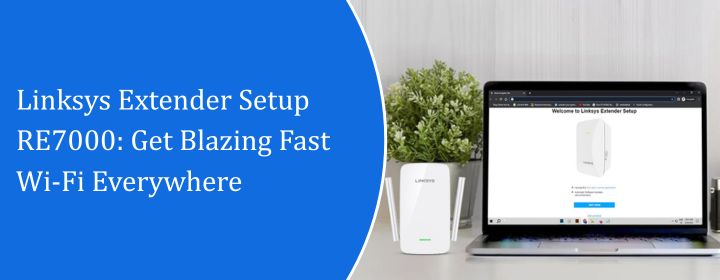
Linksys Extender Setup RE7000: Get Blazing Fast Wi-Fi Everywhere
A remedy to your Wi-Fi problems, like the dead areas in the bedroom or that one strange location in the kitchen where Zoom calls turn into pixelated, sluggish nightmares is Linksys RE7000. Now, getting the extender is not enough, one has to set it up properly to receive the benefits.
This is what this guide is for. It aims to help an individual get their Linksys extender RE7000 set up and running.
We’ll walk over everything step by step, telling you what works and what doesn’t, and we’ll also help you set up the Wi-Fi that doesn’t stop working halfway down the hall.
Know about the Basics First
The RE7000 is a Wi-Fi range extender that works on two bands. It fits nicely into the wall. And it is compatible with the most routers, so you don’t have to have a Linksys router for it to operate. So don’t worry whether you’re using TP-Link, Netgear, or anything else.
Its role is very easy: it takes the signals from your primary Wi-Fi network and sends it to places where the coverage is poor.
Just keep in mind that it’s not a miracle. The placement, configuration, and signal strength from the primary router are important.
Linksys Extender setup RE7000: Step by step procedure
There are two major methods to start your RE7000:
- Set up using the Push Button Setup (WPS) method
- Set it up manually using a browser
The guide explains both in detail. The browser option allows you more control and usually works better.
Option 1: Set Up using WPS Method
This is the easiest way, but it only works if your router has a WPS button.
This is how:
- Connect the RE7000 to an outlet midway between the dead zone and your router.
- Wait for the orange light on the extender to blink.
- Click the WPS button on your router
- Press the WPS button on the extender within two minutes.
- The light will become solid green. If it does, you’re all set.
The extender will now copy your Wi-Fi network, including the name and password. You won’t even realize it’s an extended signal, or is coming from a different source.
If the indicator becomes red or stays flickering orange, perform the Linksys extender setup RE7000 again using the manual method.
Option 2: Manual Setup
This is where you get to take charge over your device.
Step 1: Connect It
Choose an outlet that is about midway between your router and where you want a stronger signal.
Don’t move too far away from the router straight immediately. You can move it later if you need to.
Step 2: Get on its temporary Wi-Fi
It will take around a minute to start up. Open the Wi-Fi settings on your phone or laptop and seek for a network with a name like:
- Setting up the Linksys Extender
- No password needed for now. Simply tap and connect.
Step 3: Go to the Setup Page
Type the following into any browser:
- 192.168.1.1 or extender.linksys.com
- This will take you to the setup page. If it doesn’t, make sure you’re still connected to the extender’s temporary Wi-Fi.
Step 4: Do what the prompts say.
It will look for Wi-Fi networks that are close by. Pick your primary Wi-Fi. Type in the password for your home Wi-Fi.
It will then prompt you to do one of the following:
- Copy your current Wi-Fi name (SSID), or
- Make a new one, such “HomeWiFi_EXT,”
Choose the one that makes things easiest for you. Using “_EXT” helps some individuals recognize which network they are connecting to When you’re done, click “Next” and let it set things up. It might restart.
Placement is really important.
No matter how perfectly the Linksys extender setup RE7000 and the configuration of a device is done. But placing it in the wrong place might still make it work poorly, even if you do everything else perfectly.
Here’s a good rule of thumb:
- The extender won’t obtain enough signal to enhance if it’s placed too far away from the router.
- It’s equally useless if it’s placed too nearby.
You want it to be roughly placed midway between your router and the place where the signal is poor.
There is also a little LED on the RE7000 that shows how strong the signal is:
- Green means good
- Orange says okay
- Red means bad
If you’re always seeing red, try a different outlet that is closer to the router.
Additional Notes on Speed
Yes, it will make the coverage better.
Yes, you can now receive a signal in the backyard.
But, this is a serious but, the extender won’t provide you full router speeds, particularly if the connection to the network is poor to begin with.
You may not get lightning-fast speeds at the edge of your home, but you will get faster streaming, fewer buffering, and presumably happier kids if they play a lot of games.
Should You Download the App?
To be honest? Not needed.
If you prefer setting things up and managing devices visually, the Linksys app is nice. But you can do everything via the web setup technique.
The software may be even more perplexing at times since it attempts to figure everything out on its own. If anything goes wrong, it either crashes or stops working.
Stay on the browser unless you absolutely want to utilize the app.
Update for the firmware?
After your extender is up and running, you can go to its web interface to see if there are any firmware updates.
But it’s worth examining whether the performance is strange or the object keeps dropping out.
What if it just won’t work?
Try restarting it.
- Look for the reset hole on the bottom of the RE7000
- Hold with a paperclip for 10 seconds
- Give it a reboot and try again.
You might also try setting it up closer to the router. You can move it further away when it’s linked. A lot of problems occurs because the setup signal is too faint.
FAQs
1.Is it possible to utilize RE7000 with a router that isn’t Linksys?
Ans. Yes, it works with all common Wi-Fi routers. Not Linksys.
2.Is it preferable to set up WPS or do it by hand?
Ans.By hand. WPS is fast, however it doesn’t always function correctly or allow you change names and settings.
3.After setting up the extender, how can I go to the settings?
Ans.To get to it, connect to its network and go to extender.linksys.com or its IP address, which is generally 192.168.1.1.
4.Will this entirely solve my dead zones?
Ans.It depends on where you put it and how far away the dead zone is from your main router. It makes coverage better, but not magically.
Final Thoughts
It’s not hard to set up the Linksys extender RE7000. It’s primarily about following the instructions in the right sequence, being patient while it reboots, and finding a nice place for it.
The objective is that once it’s up and running, you won’t even remember it’s there.
That’s the point.

