Linksys Max-Stream AC2200 (EA8300) Setup Guide

One of the Linksys smart WiFi routers is Linksys MAX-stream model EA8300 with speed of AC2200.
This whole guide is on this Linksys AC2200 setup. You will find instructions for the connection with the modem, configuration with linksysmartwifi.com & troubleshooting tips.
Linksys EA8300 Setup
There are two methods of the Linksys router setup: one is through the interface (linksyssartwifi.com or 192.168.1.1) & other is via Linksys app.

Linksys Router Connection with Modem
Unplug the modem. Unplug the Linksys router. Give it like 30 seconds.
Power the modem up first. Let all the lights settle. Router WAN port (the internet port) → Plug that into the modem using an Ethernet cable. Not into a LAN port. Not into your laptop. WAN only.
Power up the router. Give it 30-60 seconds to boot. Now connect your device, either via Wi-Fi or another Ethernet cable.
Linksys Router Setup: linksyssmartwifi.com
- At first connect your computer or laptop with the router device with the help of the Ethernet cable or SSID.
- Open Chrome or whatever, and type: linksyssmartwifi.com. Or if that doesn’t load (because it sometimes doesn’t), just type in: 192.168.1.1
- Still not loading? Your machine’s IP config might be messed up. Reboot everything – modem, router, and computer. Then try again.
- Once the page finally loads, you’ll get the Smart Setup Wizard.
- It’ll detect your Internet automatically (hopefully).
- If not, you’ll need to manually set the connection type – usually DHCP for most ISPs. But if your old router had PPPoE or static IP, copy that info over.
- It’ll ask you to set your Wi-Fi name and password. Make it something you’ll remember but that your neighbors can’t guess.
- Then set the router password – this is not the Wi-Fi password, it’s the one you’ll use to log into the router itself.
Once that’s all done, it’ll probably reboot.
After reboot, go to: linksyssmartwifi.com. Log in using the router password you just set. Bookmark this URL. It’s your admin panel. From here, you can do all the advanced stuff – port forwarding, parental controls, MAC filtering, firmware updates, etc.
Linksys Router Setup: Linksys App
Search “Linksys” in the App Store or Google Play. You want the one just called Linksys, not the weird third-party knockoffs. Download it, open it, and create an account if you don’t already have one.
1. Launch Setup
Once you’re logged in, the app should auto-detect the new router. If it doesn’t, make sure your phone is connected to the router’s temporary Wi-Fi. It’ll be something like LinksysSetupXXX – check the label on the bottom of the router.
If that still doesn’t work, reboot everything. You had to restart the modem and the router. Then it magically appeared like it was there all along.
2. Follow the Steps
The app walks you through a bunch of steps – name your network, set a password, etc. Just do it. It’ll ask if you want to do updates. Yes, let it. The UI will look frozen or slow. Don’t panic. Just let it sit. Mine took like 4 minutes to update firmware and then restarted on its own.
3. Set Up Remote Access
If you want to be able to mess with the router when you’re not home (like restarting it or seeing what freeloaders are on your Wi-Fi), enable remote access. It uses your Linksys account.
Once it’s done setting up, reconnect your phone to the new Wi-Fi name you just created. The app will reconnect and show you a dashboard – devices online, speed test, parental controls, all that stuff.
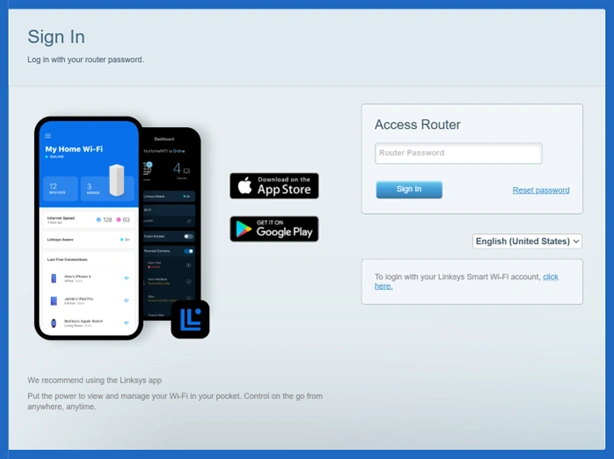
Troubleshooting Tips: Linksys AC2200 Setup
1. Don’t Use the App First
Linksys wants you to use their app. It’s shiny. But honestly? If it hangs, crashes, or keeps saying “can’t find your node,” skip it for a second.
- Plug the main node into your modem.
- Wait a solid 3-5 mins. The light should go purple, then blinking blue, then solid blue.
- If it never turns solid blue? You’re already in trouble. Move on.
2. Hard Reset. Like, Actually Do It
Not just unplugging it. Hold the reset button with a paperclip until the light flashes red, then wait. It’ll reboot fully – give it 5+ mins. Come back and try again.
3. Clear the App Cache / Reinstall It
If the Linksys app is acting weird:
- iPhone: Delete and reinstall it.
- Android: Clear cache + data from App settings first, then reinstall.
Also, kill any VPNs or custom DNS settings on your phone while you’re at it. They mess with discovery.
4. Do NOT Set It Up Near a Mesh Satellite
People screw this up a lot. First node = must be alone, near modem. Don’t add the others yet. Let the main one get set up first, completely.
Once it’s solid blue and showing up on the app as the “primary node,” then you can add the satellites. If you try to add them too early, the app loses its mind.
5. Manual Web Setup (If App Fails Completely)
Open a browser and hit: 192.168.1.1 Or linksyssmartwifi.com.
Default login is usually:
- Username: (blank)
- Password: admin
If that works, just walk through the setup wizard there. It’s basic, but does the job. You can also update firmware from here if needed.
6. Firmware Updates
Go to the Linksys support site, grab the latest firmware for the AC2200 / WHW03 model.
Upload it manually through the browser setup. Sometimes weird bugs just go away with a firmware refresh – especially if you’ve had the router for a while or got it secondhand.
7. Placement Matters More Than You Think
- Put nodes on different floors or opposite ends of the house.
- Avoid thick walls, microwaves, or fish tanks (seriously).
- Keep satellites midway between the main router and dead zones. Not at the edge of coverage.
Solid blue = good. Blinking purple or red = nope.
8. When All Else Fails: Ethernet Backhaul
If WiFi mesh isn’t syncing right, try connecting the satellite to the main node with Ethernet. It’ll sync that way, then you can unplug and move it.

