
Linksys Velop Bridge Mode Setup Configuration: How-to Guide
When connecting Linksys Velop with an existing upstream network, you should enable Bridge mode on the Velop mesh system. This way the mesh system sees the two networks as one entity avoiding double NAT.
This guide will help you with information on Linksys Velop Bridge mode setup and configuration using the Linksys app and web interface.
How to Enable Bridge Mode on Linksys Velop?
Know that the Velop mesh system should be set up first and then you can change the mode to Bridge. Therefore, set up Linksys Velop using the Linksys app or the web interface linksyssmartwifi.com and then change the mode as per the guidelines described ahead.
Using Linksys App
- Install the latest version of the Linksys app on your smartphone before you begin.
- Connect your phone to the network which you are changing to Bridge mode.
- Launch the Linksys app.
- Insert the Linksys cloud account email ID and password. Or use the Router password to log in.
- If you do not have an account then tap on Create an account and use the details to log in.
- Upon logging in, tap on the Menu icon.
- Tap on Advanced Settings.
- Select Internet Settings.
- Choose Connection Type by tapping on it.
- Tap on the Bridge Mode option.
- Tap Save.
- Select Enable Bridge Mode.
The connection will be interrupted for some time while the changes are getting effective. Soon you will have the dashboard displaying that the Linksys Velop mesh system is now running in Bridge Mode.
Important Note: Some features like Parental Controls, Priority, custom internet IP addresses, Safe Browsing, and other advanced features will not be supported in Bridge mode.
Using Linksyssmartwifi.com Web Interface
- Connect your computer to the Linksys Velop network.
- In a browser’s address field, insert linksysmartwifi.com for remote access.
- You can also use myrouter.local for local access.
- Use the Router password to log in.
- As soon as you are logged in, under Router Settings, click on Connectivity.
- Navigate to Internet Settings tab.
- Click on Edit.
- Choose Bridge Mode.
- Finally click on Apply and OK.
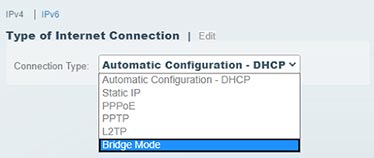
Once the changes are applied, the dashboard should show the current mode on the Linksys Velop system as Bridge Mode.
Note: The parent node must be connected to the existing router using an Ethernet cable now.
All the child nodes will automatically be changed to Bridge Mode.
How to Revert Changes?
If you wish to change the mode and disable Bridge mode, you should follow these steps:
- Run the Linksys app.
- Log in to the app.
- Tap Menu.
- Select Advanced Settings.
- Tap Internet Settings.
- Choose Connection Type.
- Tap Disable Bridge Mode.
- Save the settings.
Final Thoughts
If you are trying to connect your Linksys Velop with an existing modem router, then you should go for Linksys Velop bridge mode setup and configuration. The process to change the mode on Linksys Velop has been presented in this post. We are expecting that you have found the information in this post helpful.

