Myrouter.local Not Working?
Myrouter.local is a local web address using which users can set up the general series of Linksys routers and change their settings. Just in case, this URL is not working for you, then the information given here can help you access it. Along with that, you’ll also find instructions for Linksys router setup on this very page.
How to Access Myrouter.local Successfully?
Go with the Address Bar Always
The most common mistake committed by users while accessing the router’s local web address is the use of the search bar. You cannot get reach the next step until you don’t use the address bar for the URL entree. Therefore, mend your ways right away and use the address bar.
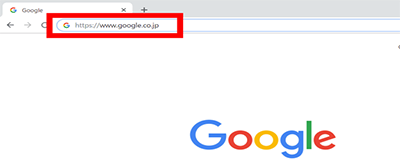
Hardwired Connections Should Be Fine
Any hardwired connection associated with the process of accessing the myrouter.local URL must be proper. It means the LAN cables must be non-damaged and the connection should be stable. If you’ve connected your laptop or computer to the router through WiFi, ensure that there is less signal interference between devices.
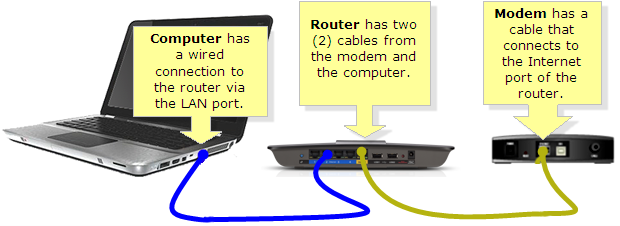
Temporarily Disable Antivirus
Although antivirus software protects your device from viruses, you should disable it on a temporary basis while accessing the router’s settings. It is because antivirus applications prevent access to networking sites including myrouter.local. However, do not forget to enable it again once you’re done with the router setup or changing its settings.

Linksys Router Setup Using Myrouter.local
After following the tips given above, you will be able to access the router’s local address. So, you are all set for Linksys router setup or managing the home network settings. Read below and learn how to use the URL for setting up Linksys router:
- First of all, shut down your modem and unplug it.
- Right after that, connect the WAN port of the modem to the Internet port of the Linksys router using a Cat6 or similar Ethernet cable.
- Now, connect your computer to the router using a LAN cable if available.
- Power up the devices in this sequence – modem > router > computer.
- In case, you do not have an extra LAN cable, connect your computer to the router’s WiFi.
- Open an internet browser and enter myrouter.local in the address bar.
- You must agree to the License Terms for using the Linksys utility.
- Select Next and click the option saying I want to skip setup and configure the router manually.
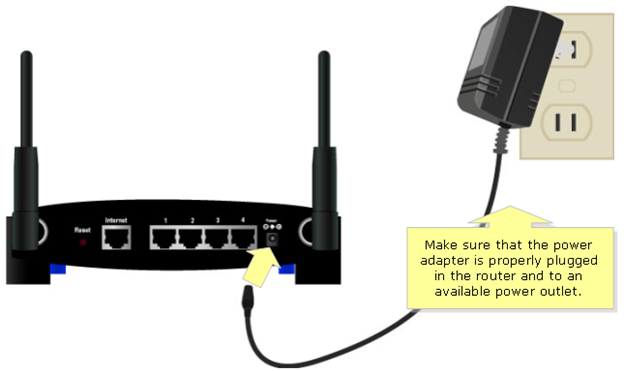
Note: Using this option is recommended because you get the chance to customize the router settings during the setup process.
- Hit Next after ensuring connections.
- Now, input the DSL Internet Settings Connection page, and enter the Account Name and Password if you are a Digital Subscriber Line user. Otherwise, skip.
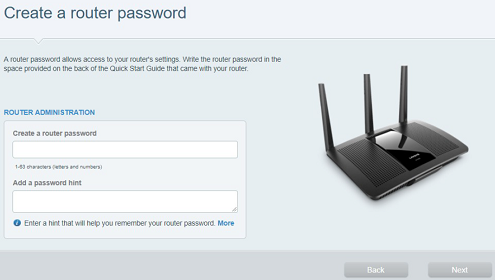
- Your router will now check for updates. Consider skipping it for now as some security patches are not compatible with the router for the first-time installation.
- Give the WiFi settings to your router and hit Next.
- Now, Create a Router Password by entering it on the Router Administration page.
- You can also add the password hint.
- Your router is set up! message will appear.
- Click Next to wrap up Linksys router setup.
After following the given instructions you can set up your WiFi router. However, you should be careful during the setup process. Otherwise, you will be left with no alternative other than resetting Linksys router and setting it up again. The next section consists of the instructions for the same.
Reset Linksys Router- Hard Reset
Resetting Linksys router is one of the best and ultimate solutions to resolve major and minor issues. The steps given below will make you learn how to reset the router by pressing the button present on its hardware.
Quick Tip
There’s also a second method for resetting Linksys router which is called soft reset and requires you to log in to the router. Since some users are not able to access the dashboard of the router easily, proceeding with a hard reset is recommended.
- Your router must be disconnected from the modem first.
- Also, disconnect any mobile phone or laptop connected to the router.
- Now, locate the Reset button on the router.
Note: Generally, the Reset button is located at the back of the router. However, you must check the hardware of the router carefully before reaching any conclusion.
- Take a paper clip or a pin.
- Press and hold the Reset button for 10 seconds.
- If you have a Linksys Wireless-B or Wireless-G router, the button must be pressed for 30 seconds.
- Observe the Power LED of the router. It must be blinking during Linksys router reset.
- Unplug the router now and let it rest for 30 seconds.
- Plug it back and let the Power LED turn solid.
Important
If you own a newly-released router, then unplugging it from the wall socket is no longer required for the completion of Linksys router reset.
Submit your review | |
