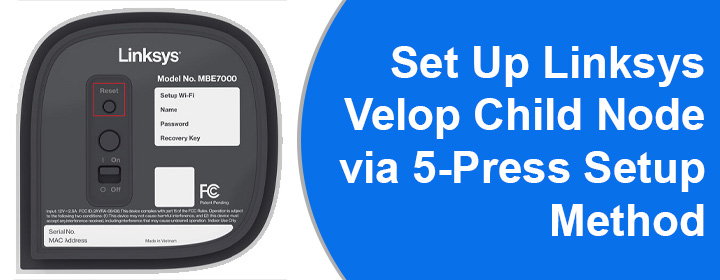
Set Up Linksys Velop Child Node via 5-Press Setup Method
A Linksys Velop child node can be easily added to the parent node. The fastest and easiest way of doing so is through the 5-press Setup method. We have discussed the entire process in this guide. Follow and apply the instructions to set up the Linksys Velop mesh WiFi child node.
5-Press Setup Method to Set Up Linksys Child Node
The Child node can be connected to an already set up Parent node. Therefore, if you haven’t configured the Mesh system, get it done first. Thereafter, follow the steps explained ahead.
Step 1: Initiate the connection process with the placement of the nodes. Keep the child node as well as the parent node in the same room. Maintain at least one foot distance between them.
Step 2: Plug in the nodes. Let the LEDs turn on. The Status LED on the Child node must be in the setup mode. Check the table below to learn about the LED that you should expect. If the LED is not as directed here, reboot the node. If the reboot process does not help, then reset the node.
Status LED Behavior on Child Node as per Model Number
| Child Node Model Number | Expected LED Behavior Before Setup |
|---|---|
| WHW03, MR series, MX Series, MR2000 series | Solid Purple |
| MBE7000, MX6200 series | Solid Blue |
Step 3: Find the button named Reset on the Linksys Velop Parent node. Press the button 5 times within 5 seconds.
NOTE: that you are not supposed to hold the Reset button as this is going to reset the network to the default settings.
Step 4: Wait for some time now. You will notice your Child node/s responding to the parent node. The response can be seen with the LED on the top flashing and then displaying a sequence of colors on it.
LED Behavior as per Velop Model Number:
| Child Node Model Number | Expected LED Behavior After Setup |
|---|---|
| WHW03, MR series, MX Series, MR2000 series | Solid Blue |
| MBE7000, MX6200 series | Solid White |
What if the Child Node Does Not Respond?
There are chances that the Linksys child node does not show the desired LED status. Use the solutions listed ahead to eliminate the Linksys node not connecting problem.
- If the child node does not show the respective LED color, then you should repeat the process once again.
- In case the LED blinks but does not turn solid then you should log in to the Linksys Velop using the app and check the connection status. If the child node shows up then rebooting the node will change the LED as intended.
The Final Note
This way you can set up Linksys mesh WiFi child node with the already configured mesh system via 5-press setup method. If you have more than one child node, repeat the same process to connect them.
After the connection between the nodes is established, you should move the node to new locations where you wish to access the internet. We also recommend changing their names in the settings by accessing the linksys smart WiFi login page to easily differentiate between them.

